| Last Update | |
| Created | 24 March 15 |
| Products | WP Plugin,White Labels,Mobile Apps,B2B Software,Trip Composer,Corporate/Self Booking Tool |
| Documentation | Well Documented |
| FAQs | Travel API Integration,Hotels API Integration,Flights API Integration,Payment Gateway Integration |
-

HTML Template Designs
Save Time With Pre-Made HTML Templates
-

WordPress Travel Plugin
The ultimate solution to enhance your WordPress website
-

Crossplatform Widgets
Integrated travel booking features in your existing site
-

White Label Travel Portal
Predefined HTML Templates to Build Stunning Travel Websites
-

B2B Travel Software
Offer a platform to your agencies to book and sell travel services.
-

Travel Agency APP Builder
Create your own Mobile APP and host it on your Play Store.
-

Itinerary BuilderNEW
Create Amazing Itineraries. In A Few Minutes.
-

Corporate Booking Tool
Let your business travelers book and manage their trips online.
-

Travel XML APIs
Have something unique in mind? Take total control!
-

Travel Marketplace
Platform for your agencies to buy and sell FD/Series allotments.
-

GDS/OTA Solutions
Best for IATA travel agencies with direct contracting.
-

Travel Chatbot
Chatbot service offers a convenient for travelers.
-

Testimonials
Voices That Speak Our Success Story
-

Gift Cards and Loyality
Launch a Loyalty Program, Store Credit & Rewards.
-

Documentations
Key aspects of adivaha's travel technology offerings
-

Blogs
Travel Portal Solutions - Travel Technology News and Updates
-

FAQ-Frequently Asked Questions
Ask your questions here!
Using Global Settings in a B2C White Label Solution
Home » Documentations » WordPress Travel Plugin » Global settings
View all the transactions made through your wallet with timestamp. Easy reporting, export transaction history for detailed analysis.
- You are free to decide the floating balance
1. Login to your back office and navigate to Website Settings > Global Settings
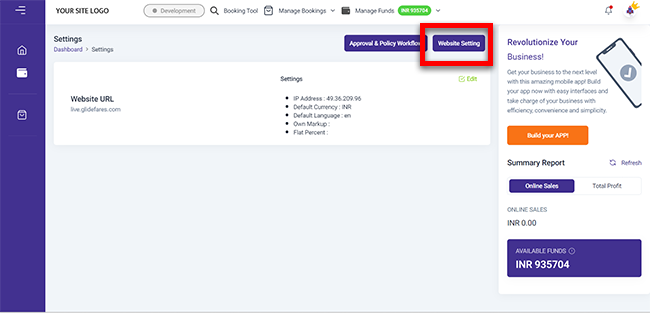
2. You can edit your default global settings and click Save
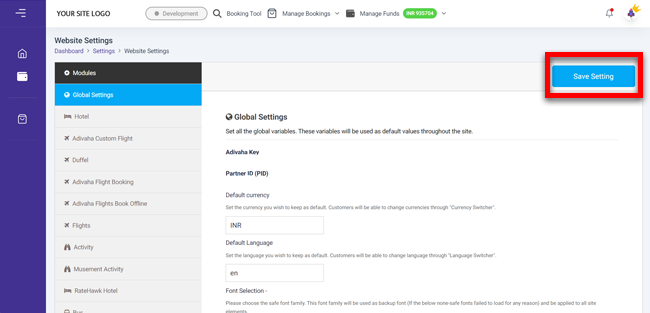
- adivaha® Key: Keep this in safe place. This would be your key to access inventories through the CRS and make bookings and transactions.
- Default Currency: Set the default currency of your website.
- Default Language: One can change the default language of the website if the supplier offers their content in multilingual.
- Select Font: Select the default font for your website
- Contact Number: You will receive a SMS of each bookings or transaction on the provided mobile number.
- Terms and Conditions Page URL: Customers will find the link of your terms and conditions in the booking page.
- Refund & Cancellation policy page url: Customers will find the link of your refund policy in the booking page.
- CC Email: Put comma seperated emails that you wish to loop in

