| Last Update | |
| Created | 24 March 15 |
| Products | WP Plugin,White Labels,Mobile Apps,B2B Software,Trip Composer,Corporate/Self Booking Tool |
| Documentation | Well Documented |
| FAQs | Travel API Integration,Hotels API Integration,Flights API Integration,Payment Gateway Integration |
-

HTML Template Designs
Save Time With Pre-Made HTML Templates
-

WordPress Travel Plugin
The ultimate solution to enhance your WordPress website
-

Crossplatform Widgets
Integrated travel booking features in your existing site
-

White Label Travel Portal
Predefined HTML Templates to Build Stunning Travel Websites
-

B2B Travel Software
Offer a platform to your agencies to book and sell travel services.
-

Travel Agency APP Builder
Create your own Mobile APP and host it on your Play Store.
-

Itinerary BuilderNEW
Create Amazing Itineraries. In A Few Minutes.
-

Corporate Booking Tool
Let your business travelers book and manage their trips online.
-

Travel XML APIs
Have something unique in mind? Take total control!
-

Travel Marketplace
Platform for your agencies to buy and sell FD/Series allotments.
-

GDS/OTA Solutions
Best for IATA travel agencies with direct contracting.
-

Travel Chatbot
Chatbot service offers a convenient for travelers.
-

Testimonials
Voices That Speak Our Success Story
-

Gift Cards and Loyality
Launch a Loyalty Program, Store Credit & Rewards.
-

Documentations
Key aspects of adivaha's travel technology offerings
-

Blogs
Travel Portal Solutions - Travel Technology News and Updates
-

FAQ-Frequently Asked Questions
Ask your questions here!
- adivaha® B2C White Label
- About adivaha® B2C White Label
- Setup & Installation
- My Themes
- APP Store (3rd Party API Integration)
- Change Password
- Manage Wallet
- Load Funds
- Transaction History
- Go Live
- Back Office
- Global Settings
- Upload your logo
- My Bookings / Cancel Bookings
- Manage Profile
- Setting a Markup
- Customize Searchbox
- Custom Styling (CSS)
- Payment Gateway
- SMTP Settings
- Settings
- Manage Pages
- Addons
- Whatsapp Notifications
- Chatbot Settings
- Multicurrency
- Travel Insurance
- Manage Cashback
- Manage Discount Coupons
- Meals & Baggages (SSR)
- Refund Protect
- Hold Bookings
APP Store - B2C White Label Travel Portal
Home » Documentations » B2C White Label Travel Portal » APP Store
Third Party API Integration - Connect with the supplier of your choice.
adivaha® doesn't bounds you to use our API. You are free to use the solution under your direct contracting with suppliers ie. Travelport, Amadeus, KIWI, TBO etc (Full list can be found here). Once you and your supplier gets into an agreement. They will then share their API keys which you have to configure in the backoffice and you are done! Now everything including the settlement is all between you and your supplier directly and you will be using adivaha® solution just as a tool.
- In this example, we will be installing the "Travelport Flights", configure API Keys and other random settings, and then activate it on the portal. The very same way the other suppliers can be connected under your direct contracting.
1. Login to your back office and navigate to APP Store
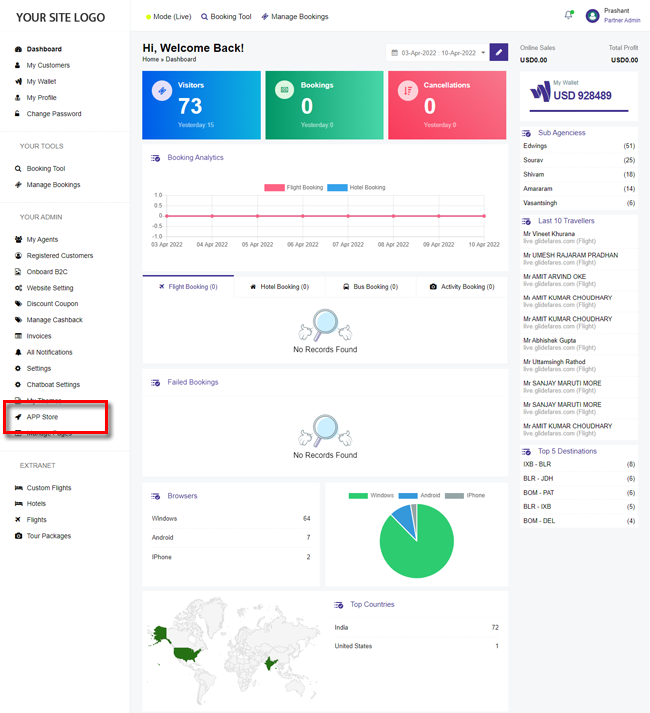
2. Find the supplier you wish to activate and click Install
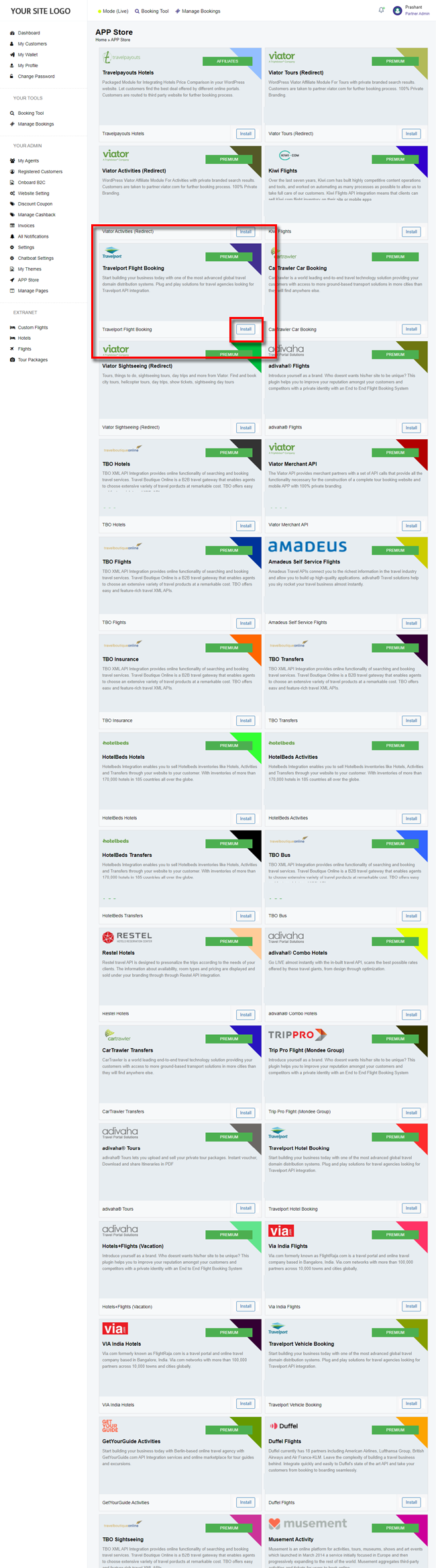
3. Click Website Settings and find Travelport Flight Booking. Enter the API credentials that you received from Travelport, configure Consolidator and Markup details and click Save Settings
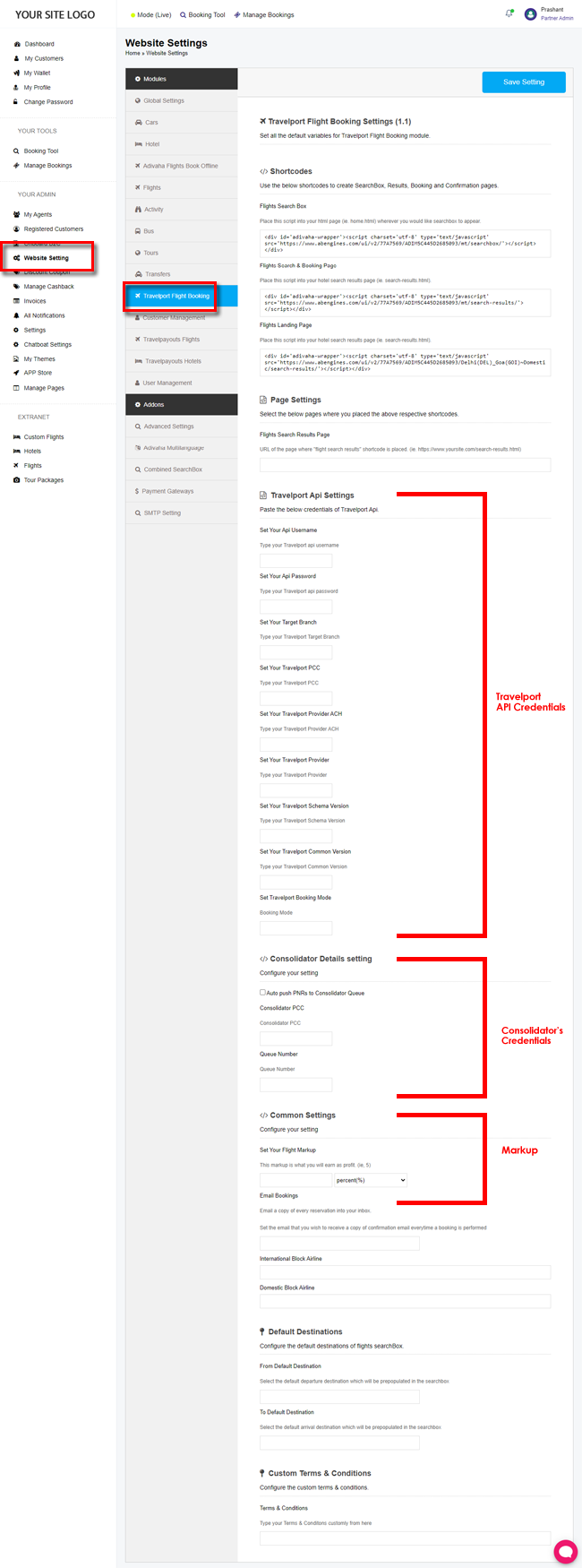
4. Click Combined Searchbox, Check the Travelport Flight Booking checkbox. Sort by dragging the modules.
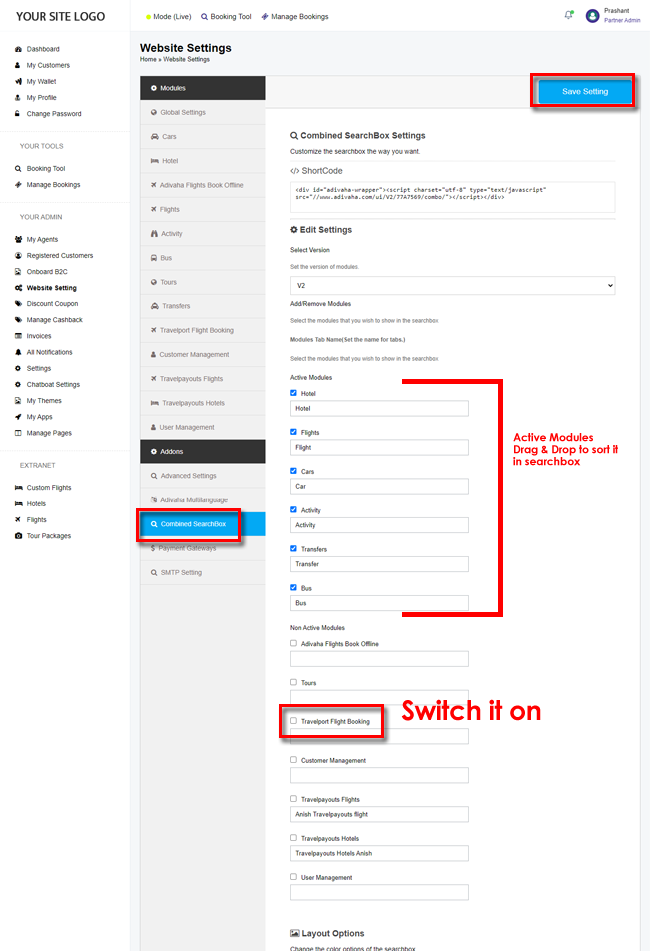
5. You should now find the Flights tab all functional using your own Travelport API Keys.
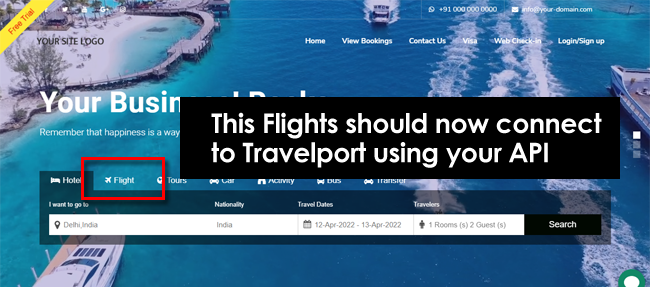
Very same way, you can connect the White Label to any third party supplier, OTAs or GDS using your own API credentials/contracting.

