| Last Update | |
| Created | 24 March 15 |
| Products | WP Plugin,White Labels,Mobile Apps,B2B Software,Trip Composer,Corporate/Self Booking Tool |
| Documentation | Well Documented |
| FAQs | Travel API Integration,Hotels API Integration,Flights API Integration,Payment Gateway Integration |
-

HTML Template Designs
Save Time With Pre-Made HTML Templates
-

WordPress Travel Plugin
The ultimate solution to enhance your WordPress website
-

Crossplatform Widgets
Integrated travel booking features in your existing site
-

White Label Travel Portal
Predefined HTML Templates to Build Stunning Travel Websites
-

B2B Travel Software
Offer a platform to your agencies to book and sell travel services.
-

Travel Agency APP Builder
Create your own Mobile APP and host it on your Play Store.
-

Itinerary BuilderNEW
Create Amazing Itineraries. In A Few Minutes.
-

Corporate Booking Tool
Let your business travelers book and manage their trips online.
-

Travel XML APIs
Have something unique in mind? Take total control!
-

Travel Marketplace
Platform for your agencies to buy and sell FD/Series allotments.
-

GDS/OTA Solutions
Best for IATA travel agencies with direct contracting.
-

Travel Chatbot
Chatbot service offers a convenient for travelers.
-

Testimonials
Voices That Speak Our Success Story
-

Gift Cards and Loyality
Launch a Loyalty Program, Store Credit & Rewards.
-

Documentations
Key aspects of adivaha's travel technology offerings
-

Blogs
Travel Portal Solutions - Travel Technology News and Updates
-

FAQ-Frequently Asked Questions
Ask your questions here!
- adivaha® B2B Travel Portal
- About adivaha® B2B Travel Portal
- Setup & Installation
- Go Live
- Whatsapp Notifications
- Change Password
- Manage Agencies
- Agency Registration
- Agency Account Activation
- Manage Agency Wallet
- Back Office
- Global Settings
- Upload your logo
- Manage Profile
- Customize Searchbox
- Payment Gateway
- SMTP Settings
- Settings
- Chatbot Settings
- Manage Wallet
- Load Funds
- Transaction History
- Cancel & Amend Bookings
Advance settings - Writing Custom CSS in Your B2B Travel Portal
Home » Documentations » B2B Travel Portal » Advance settings
Take total control over the design by writing your own css through Advance settings.
- Exclude " style " tags
1. Login to your back office and navigate to Website Settings > Advance Settings
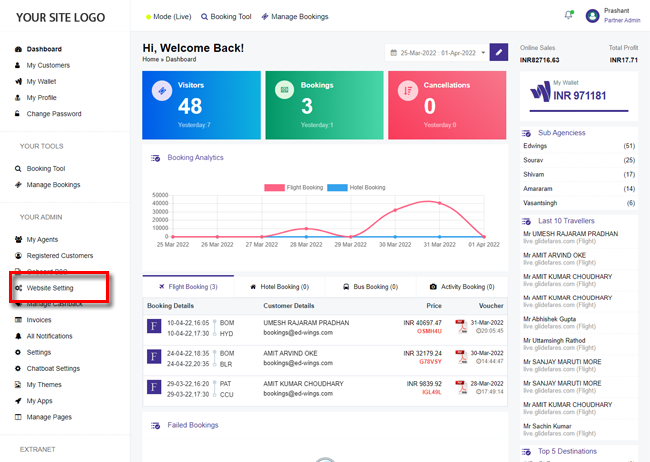
2. You can write/edit your css and click Save Setting
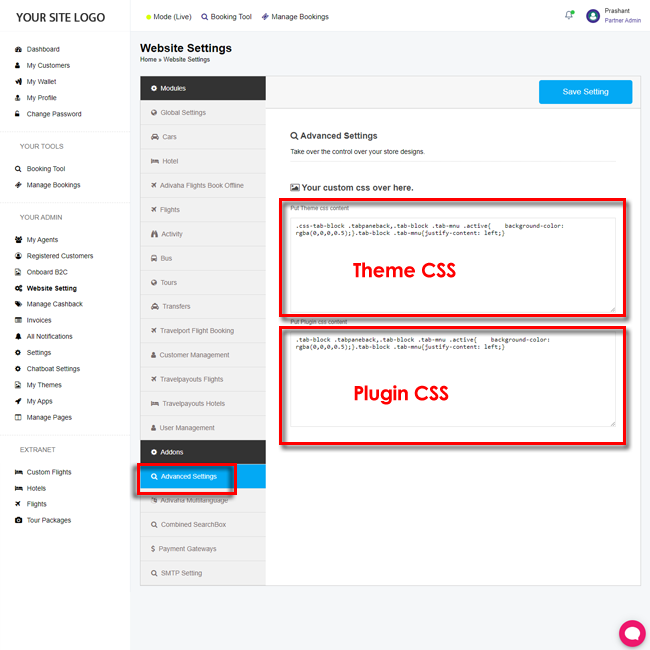
- Theme Css: The css written would be applicable on the theme part, ie, Header, Footer, home page and informational pages.
- Plugin Css: As the name suggests, it would be applicable on the booking engine elements, ie, Search box, Search Results, Booking and Confirmation pages.

