| Last Update | |
| Created | 24 March 15 |
| Products | WP Plugin,White Labels,Mobile Apps,B2B Software,Trip Composer,Corporate/Self Booking Tool |
| Documentation | Well Documented |
| FAQs | Travel API Integration,Hotels API Integration,Flights API Integration,Payment Gateway Integration |
-

HTML Template Designs
Save Time With Pre-Made HTML Templates
-

WordPress Travel Plugin
The ultimate solution to enhance your WordPress website
-

Crossplatform Widgets
Integrated travel booking features in your existing site
-

White Label Travel Portal
Predefined HTML Templates to Build Stunning Travel Websites
-

B2B Travel Software
Offer a platform to your agencies to book and sell travel services.
-

Travel Agency APP Builder
Create your own Mobile APP and host it on your Play Store.
-

Itinerary BuilderNEW
Create Amazing Itineraries. In A Few Minutes.
-

Corporate Booking Tool
Let your business travelers book and manage their trips online.
-

Travel XML APIs
Have something unique in mind? Take total control!
-

Travel Marketplace
Platform for your agencies to buy and sell FD/Series allotments.
-

GDS/OTA Solutions
Best for IATA travel agencies with direct contracting.
-

Travel Chatbot
Chatbot service offers a convenient for travelers.
-

Testimonials
Voices That Speak Our Success Story
-

Gift Cards and Loyality
Launch a Loyalty Program, Store Credit & Rewards.
-

Documentations
Key aspects of adivaha's travel technology offerings
-

Blogs
Travel Portal Solutions - Travel Technology News and Updates
-

FAQ-Frequently Asked Questions
Ask your questions here!
- adivaha® B2B Travel Portal
- About adivaha® B2B Travel Portal
- Setup & Installation
- My Themes
- Custom Styling (CSS)
- Go Live
- Whatsapp Notifications
- Change Password
- Manage Agencies
- Agency Registration
- Agency Account Activation
- Manage Agency Wallet
- Back Office
- Global Settings
- Upload your logo
- Manage Profile
- Customize Searchbox
- Payment Gateway
- SMTP Settings
- Settings
- Chatbot Settings
- Manage Pages
- Manage Wallet
- Load Funds
- Transaction History
- Cancel & Amend Bookings
Setting Up SMTP For B2B Travel Portals - Step By Step Guide
Home » Documentations » B2B Travel Portal » SMTP Settings
Send the transactional emails (ie. registration and booking emails) through your business email (ie. no-reply@yourwebsite.com).
- You can obtain your SMTP Settings from your provider's dashboard (ie. Godaddy, Bluehost, Hostgator etc)
1. Login to your back office and navigate to Website Settings > Addons > SMTP Settings
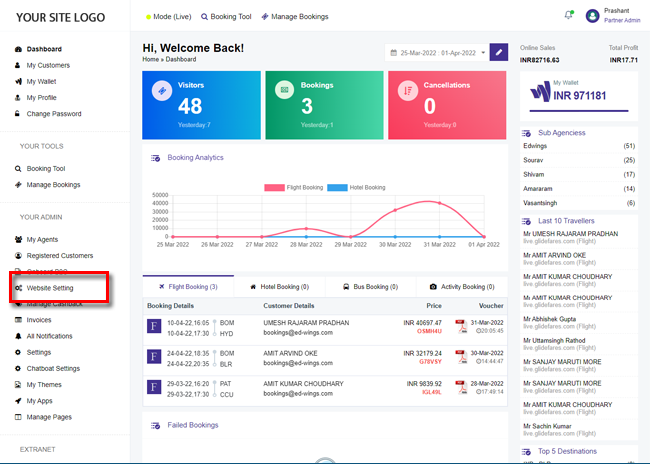
2. Click Custom option button .
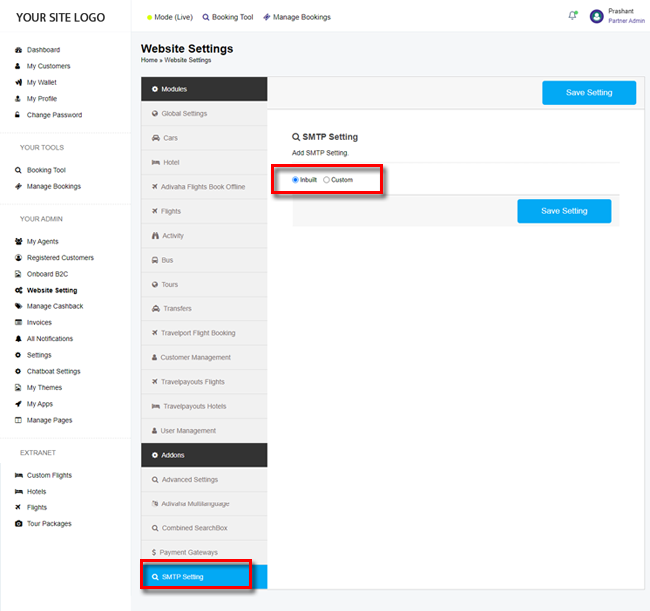
3. Enter your SMTP details and click Save Setting.
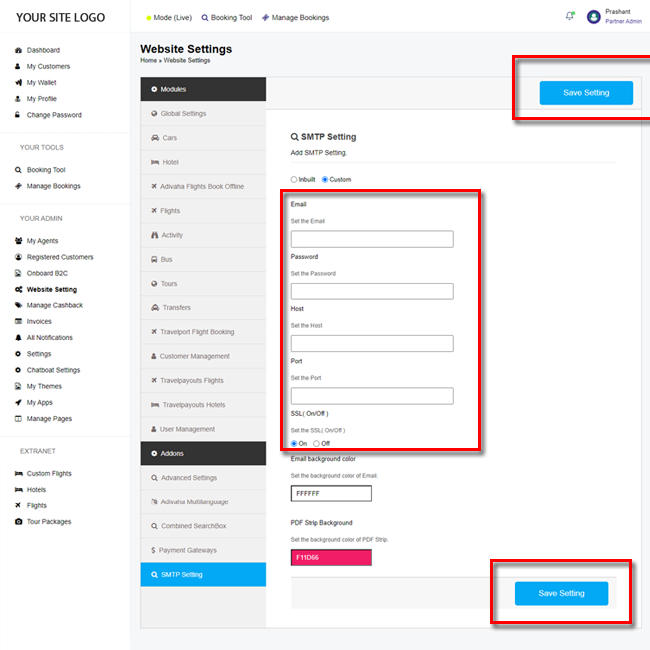
4. If your SMTP settings are correct and not restricted by your provider. Your customers should now be receiving emails through your business email.
- Set the Email: Sender email id that you wish to send emails from (ie. no-reply@yoursite.com)
- Password: Password of the email id
- Host: SMTP Host of your email exchange (ie. smtp.yourwebsite.com)
- Port: Port can be 465 or 995
- SSL: Switch the SSL on and off depending on your
- Enable background color: Give your email tempates a base color, in case if your logo is white or transparent.
- PDF Strip background: Match the green strip color (in E-Tickets and E-Vouchers PDF) with your website color combination

