-

Self Hosted WP Themes
Explore thousands of designs from WordPress library.
-

Self Hosted HTML5 Templates
Predefined HTML Templates to Build Stunning Travel Websites
-

Self Hosted B2B Designs
Predefined B2B Designs for Travel Websites
-

Download Plugin
adivaha Travel API Documentation
-

Explore Features
Let’s Explore What We Offer
-

Our Clients
Our-Clients: A Showcase of Expertise and Success
-

Contact Us
Have something unique in mind? Drop a message.
-

Pricing & Plans
Video Guides and Tutorials
-

Documentations
Plugin and White Label Portal Documentations
-

My Dashboard
My Travel Dashboard
SMTP Settings - B2C White Label Travel Portal
Home » Documentations » B2C White Label Travel Portal » SMTP Settings
Send the transactional emails (ie. registration and booking emails) through your business email (ie. no-reply@yourwebsite.com).
- You can obtain your SMTP Settings from your provider's dashboard (ie. Godaddy, Bluehost, Hostgator etc)
1. Login to your back office and navigate to Settings.
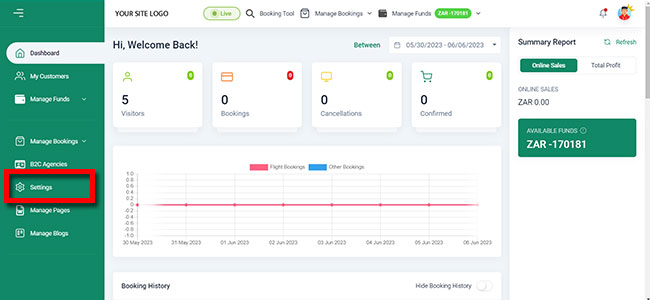
2. Then click on Website Setting.

3. Click Custom Custom option button.
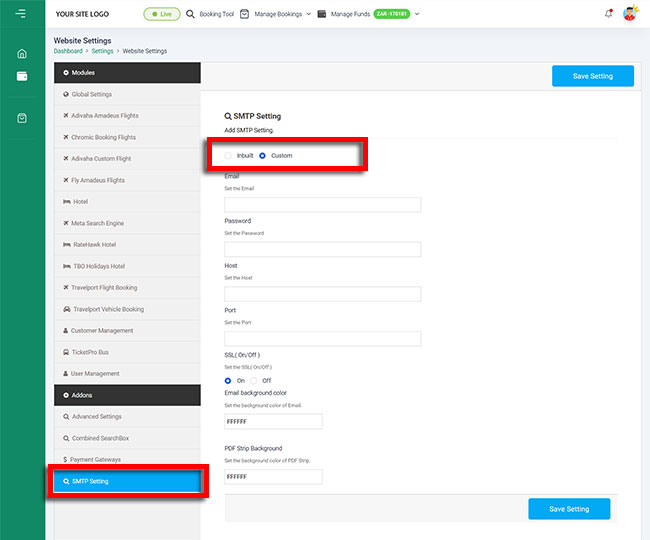
4. Enter your SMTP details and click Save Setting.
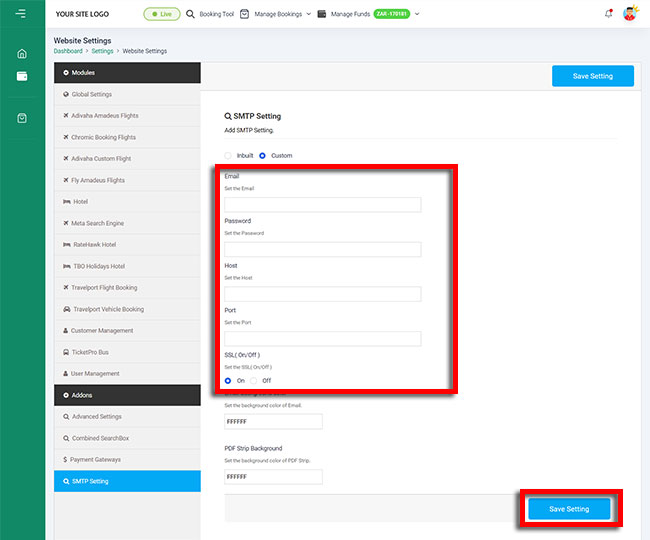
5. If your SMTP settings are correct and not restricted by your provider. Your customers should now be receiving emails through your business email.
- Set the Email: Sender email id that you wish to send emails from (ie. no-reply@yoursite.com)
- Password: Password of the email id
- Host: SMTP Host of your email exchange (ie. smtp.yourwebsite.com)
- Port: Port can be 465 or 995
- SSL: Switch the SSL on and off depending on your
- Enable background color: Give your email tempates a base color, in case if your logo is white or transparent.
- PDF Strip background: Match the green strip color (in E-Tickets and E-Vouchers PDF) with your website color combination
