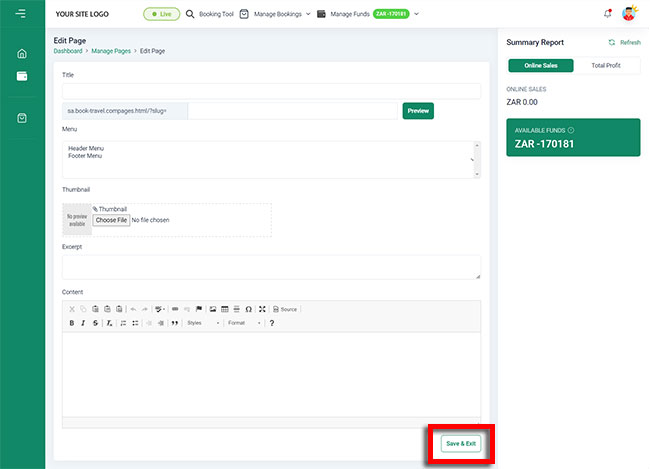-

Self Hosted WP Themes
Explore thousands of designs from WordPress library.
-

Self Hosted HTML5 Templates
Predefined HTML Templates to Build Stunning Travel Websites
-

Self Hosted B2B Designs
Predefined B2B Designs for Travel Websites
-

Download Plugin
adivaha Travel API Documentation
-

Explore Features
Let’s Explore What We Offer
-

Our Clients
Our-Clients: A Showcase of Expertise and Success
-

Contact Us
Have something unique in mind? Drop a message.
-

Pricing & Plans
Video Guides and Tutorials
-

Documentations
Plugin and White Label Portal Documentations
-

My Dashboard
My Travel Dashboard
Manage pages - B2C White Label Travel Portal
Home » Documentations » B2C White Label Travel Portal » Manage pages
Manage contents of the pages like, Terms and Conditions, Privacy policy and about us etc.
You receive a generic content in all these pages during setup, and customers are advised to update it with their terms and conditions and company's privacy policy.
- Please note, you cannot create new pages in the white label. You can edit the current page's content only.
Despite the dynamic nature of Pages, many people refer to them as being static. They are actually called “pseudo-static” web pages. In other words, a Page contains static information but is generated dynamically. Thus, either “static,” “dynamic,” or “pseudo-static” may be validly used to describe the nature of the Page feature.
1. Login to your back office and navigate to Manage Pages
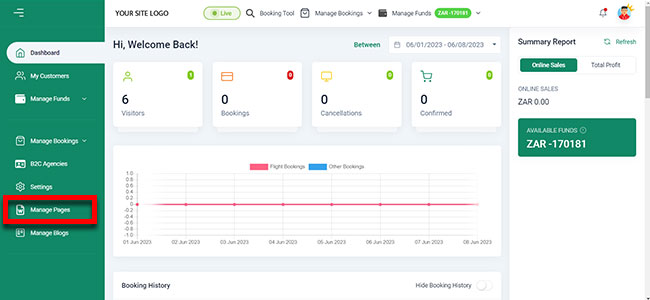
2. Click the Add Page in the right hand side of the table
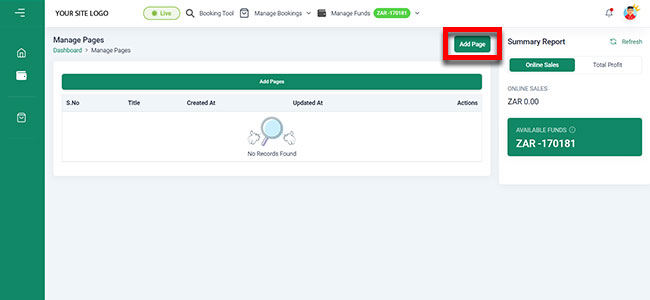
3. Enter the page title, a banner image and a page content
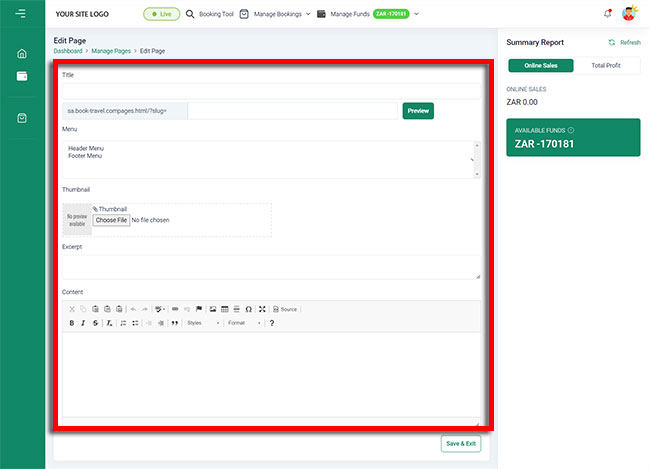
4. Click Save and you are now done.