-
Registration, login, bookings, and other transactional emails are sent by no-reply@adivaha.com by default. In order to make it send through your private email id, you will have to configure your SMTP settings in your back office.
You must know your SMTP settings or you may check with your service provider, like, Godaddy, Bluehost, Hostgator, etc.
In order to configure your email id, login to your back-office and navigate to Website Settings -> SMTP Settings. Use the inbuilt SMTP settings or you click customize to enter your own.
You will be asked for the following details.
1. Email ID: The email id that you wish to send the email from. no-reply@yourdomain.com is the best-advised email id.
2. Password: Password of your email.
3. Host: You may find this in your hosting account. Most of the time it’s smtp.yourdomain.com but may differ at times. You can check this with your hosting provider to make sure the settings are correct.
4. SSL: Enable this if your emails are on SSL.
5. Email Background: You can set the background color of the email template as per your branding. Especially if you have a white or transparent logo.
6. PDF Strip background: This will overwrite the color of the strip that you find in the E-Tickets and E-Vouchers.Once you are finished with your details, click Save Settings. Now your customers will receive all the transactional emails through your email id.
Complete Guide to Configuring Your SMTP Settings
Recent Posts









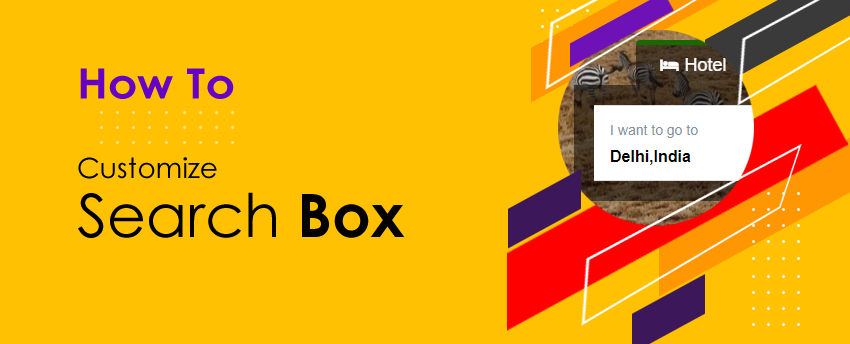
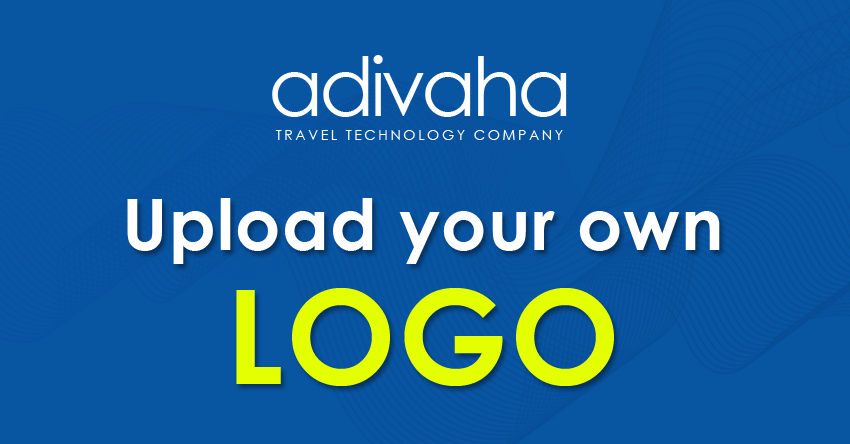
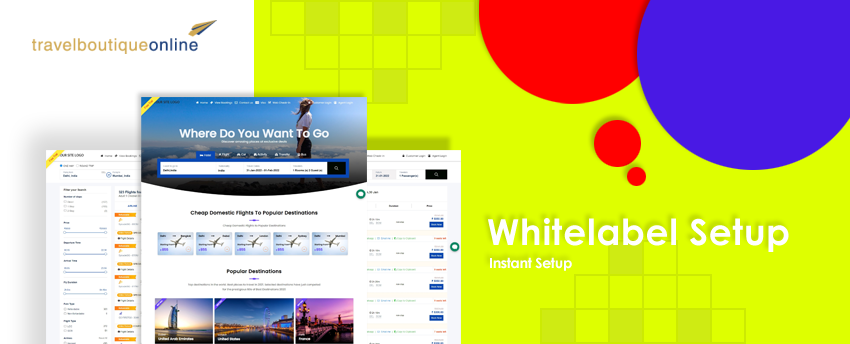
Leave a Reply